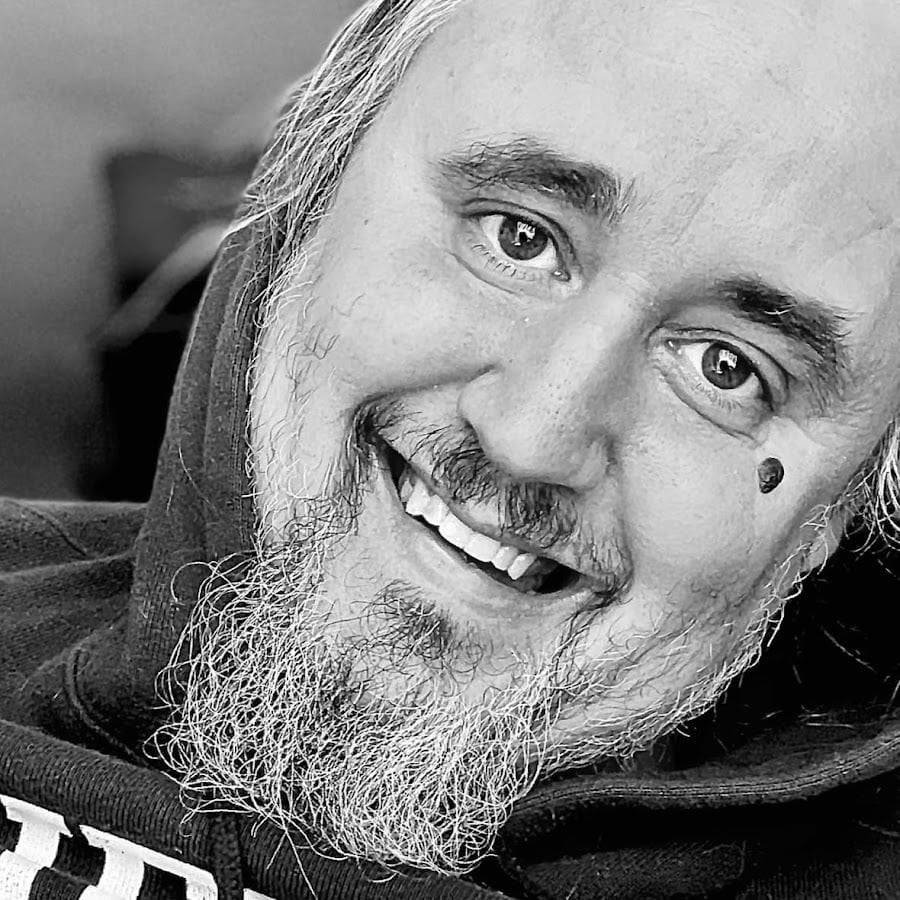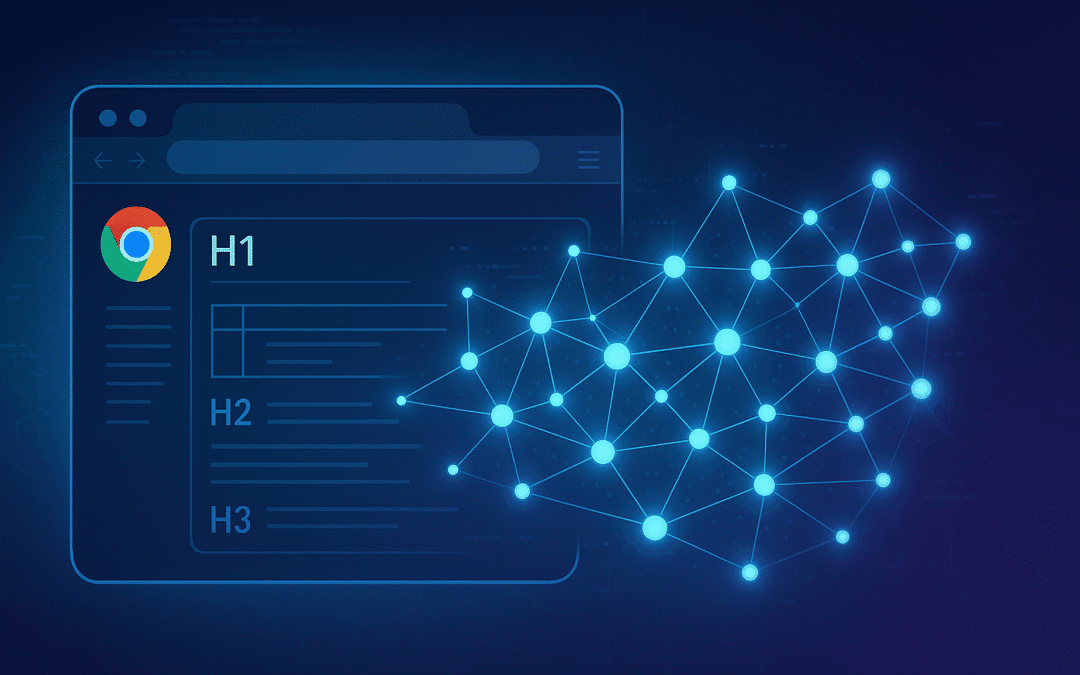The Great AI Takeover of Search
All right, here’s the deal… Google and Chrome are flipping the search game faster than your uncle flips channels during football season. Forget keyword stuffing; that ship sailed. Chrome’s rolling out AI features that don’t just match your words, they actually understand what you mean. Yeah, it’s a little creepy… but also kind of brilliant.
If you’re in digital marketing or SEO, especially the “Entity SEO” folks, this isn’t just another update to skim. This is survival training. Chrome’s AI now slices, stores, and recalls your content by meaning, not just by matching phrases. It’s the brains behind things like AI summaries, that new Tab Compare feature, Chrome history embeddings, and even Google Lens.
Bottom line? If you’re not optimizing content for Chrome’s AI, you’re basically whispering your website into the void and hoping someone hears it. Spoiler: no one will.
Word Embeddings and Semantic Search
What the Heck Are Word Embeddings?
All right, here’s where it gets nerdy, but don’t run yet. Word embeddings are basically math versions of words. Instead of “cat” just being “cat,” a computer turns it into a string of numbers that represent its meaning in some big, fancy mathematical space. Computers can’t read plain English, so they translate it into vectors.
These number maps let algorithms get that “cat” and “dog” are related, but “cat” and “sandwich” probably aren’t, unless you’ve got a weird lunch story.
For us SEO folks, this is huge because it means Google’s not just counting how many times you say “plumber near me.” It’s looking at whether your page sounds like a plumber, talks about pipes, repairs, leaks, the whole semantic package.
If you’re sitting there wondering how to actually use this whole “entity” idea in your SEO game, check out my guide on [Step-by-Step: How To Implement Entity SEO]. It breaks down how to turn all this theory into something Google and Chrome can actually recognize and rank.
How These Embeddings Actually Capture Meaning
There are two big ways the tech builds these math-y word maps:
- Frequency-Based Stuff (like TF-IDF)
That’s the old-school method. It counts how often words show up and compares that across documents. Kind of like saying, “If everybody’s talking about ‘pizza,’ but only some people mention ‘pepperoni,’ then ‘pepperoni’ must be special.” - Prediction-Based Stuff (like Word2Vec or GloVe)
This one’s smarter. It learns words by looking at what hangs around them in sentences. If “river” often shows up near “bank,” it gets that “bank” in that context means “the dirt by the water,” not “where you cash checks.”
These days, Chrome and other AI systems use contextual embeddings, meaning the same word can have totally different meanings depending on what’s around it. So yeah, your content’s context matters a lot more now.
Chrome’s Way of Doing It
Now, Chrome’s not just using some generic off-the-shelf thing. It’s got its own setup for what it calls history embeddings. Basically, it breaks down what you read or visit and turns those chunks into these 1540-dimensional number maps.
Let’s translate that: every webpage you open gets sliced up into about 30 pieces, and each piece becomes a set of 1540 floating-point numbers. That’s roughly 185,000 data points for one page. (Yeah, your browser’s been busy behind the scenes.)
Here’s what makes Chrome’s setup interesting:
- Vector Dimension: 1540 per chunk of text
- Precision: 16-bit floating points (saves space without dumbing it down too much)
- Storage Load: About 185,000 float values per webpage
- Comparison: Google’s Embedding Gemma model only uses 768 dimensions, so Chrome’s version is basically double that brainpower
All that math lets Chrome find “similar” content by meaning, not by exact words. So if your page feels like another page topic-wise, Chrome’s AI connects the dots — even if you use different wording.
That’s why stuffing keywords is dead. You’ve got to write content that sounds human, is rich with connected ideas, and actually explains things. In other words: make it read like you know your stuff, not like you’re trying to game the system.
The DocumentChunker Algorithm
The Brains Behind the Curtain
So here’s what’s happening under Chrome’s hood. There’s this thing called the DocumentChunker algorithm, and it’s basically Chrome’s way of saying, “Let’s chop up this web page into bite-size pieces my AI brain can actually chew.”
It doesn’t just grab text randomly either. It crawls through your page’s DOM (that’s the structure of your site, all those HTML tags that make things bold, centered, or buried in a footer somewhere) and turns it into neatly packaged “passages.” These little chunks are what Chrome’s AI uses to understand what your content means, not just what it says.
Think of it like Chrome playing librarian, sorting your content into little folders that actually make sense, instead of tossing everything in one messy junk drawer.
The Big Rules You Gotta Know
If you want Chrome’s AI to understand your page correctly, you’ve gotta work within its house rules. And yes, they’re oddly specific.
- Max Words per Passage: 200
Chrome’s chunker tries to keep each “passage” under about 200 words. There’s even a fancy switch for it: max_words_per_aggregate_passage.
Now, here’s the catch, if your paragraph naturally goes over that limit but still makes sense as one complete idea, Chrome lets it slide. It’s not gonna slice a good thought in half just to meet a word count. Pro tip: Write in tight, complete ideas. If a section naturally lands around 150–200 words, great. Don’t get cute breaking up sentences just to hit some imaginary SEO sweet spot.
- Max Passages per Page: 30
Doesn’t matter if your page has 3,000 words or 30,000, Chrome’s only pulling up to 30 chunks. That’s the hard limit.
So you’d better make those top 30 sections count. Each one needs to actually say something useful. If your page’s most valuable info is buried near the bottom, well, it might never make it into Chrome’s memory. Content tip: Think like a bouncer, only the top 30 best paragraphs get into the club. Everything else better be backup dancers.
- Minimum Word Count: 5
Chrome won’t waste its time on one-liners like “Read more!” or “Click here!” The cutoff is five words. If your content chunk has fewer than that, it’s getting ignored. So yeah: Make sure every line on your page says something that actually matters. Navigation fluff or random link text? It’s just eating space.
- Passage Extraction Delay: 5 Seconds
Chrome waits about 5,000 milliseconds (or 5 seconds for the rest of us) after your page finishes loading before it grabs the text for embedding. That gives time for all the dynamic stuff, like animations or lazy-loaded content, to appear. Translation: If your important stuff takes longer than 5 seconds to load, Chrome might miss it entirely. So keep your main content ready to go, front and center.
Semantic Coherence
Fancy term, simple idea: semantic coherence just means your content flows logically and sticks to one main topic. You know when you’re halfway through reading something and suddenly it veers off like, “Anyway, here’s a recipe for banana bread”? Yeah, Chrome hates that.
The DocumentChunker is obsessed with this idea. It’s built to keep related sentences together and avoid blending different topics into one messy passage.
Here’s how it does it:
- It groups text nodes that naturally belong together, so a paragraph about “Chrome AI” stays with its friends, not your site’s About page.
- It respects your HTML structure, meaning if you’ve got clean headings, lists, and paragraphs, Chrome can easily tell where one topic stops and another starts.
- And if one section’s a bit long (over 200 words), it’s okay, as long as it stays on theme. Chrome cares more about meaning than math.
Quality Control
The AI doesn’t just chunk and run, it checks its own work. Chrome runs each chunk through a sort of quality check that looks at how organized and meaningful the content is.
It tests:
- Whether the text actually holds together as a clear idea
- Whether it’s well-structured and dense with relevant meaning
- Whether each embedding (those fancy word vectors we talked about earlier) makes semantic sense
So if your content reads like it was stitched together by three different interns and a chatbot, Chrome’s gonna notice.
What This Means for You
If you want Chrome’s AI to “get” your site, you’ve gotta write with flow and focus.
- Keep each section tight and logical, paragraphs, lists, and examples should all connect to the same theme.
- Avoid scattershot writing where you jump between unrelated ideas. Chrome’s not going to connect “AI optimization” with “my favorite pizza toppings.”
- Make sure every passage feels like a self-contained little story, something that could stand on its own and still make sense.
Basically, the more coherent your writing, the easier it is for Chrome to process, rank, and recall it later.
How Similarity Search Works
It’s Not About Keywords Anymore
So here’s the thing, when you or I go digging through our browser history trying to remember that “ice cream shop with the neon cow logo,” Chrome’s AI isn’t just scanning for those exact words. Nope. It’s comparing meaning.
Here’s what happens behind the curtain:
- Chrome takes your question and turns it into its own 1540-dimensional math vector (think of it like your query in robot-speak).
- It lines that vector up against all the saved passage vectors from the pages you’ve visited.
- Then it measures which ones are closest in meaning, not in spelling, not in phrasing, and sends those back to you.
So yeah, you could type “What was that dessert place I saw last week?” and it’ll still pull up Chilly Cow Creamery even if you never said “dessert” or “creamery.” That’s because it gets the context. Kind of creepy, but also kind of amazing.
Cosine Similarity
Okay, quick math lesson… but I promise this one’s painless. The system uses something called cosine similarity to measure how “close” two things are.
Instead of measuring straight-line distance, it looks at the angle between two vectors.
- If two vectors point in the same direction, that’s a high similarity score.
- If they’re pointing opposite ways, that’s a low (or even negative) score.
- And it doesn’t care how long the vectors are, just the direction they point in.
So think of it like this: if two people are telling different stories but heading toward the same point, Chrome says, “Yeah, they’re basically talking about the same thing.”
Now, Chrome never flat-out says “we use cosine similarity” in its docs, but come on, that’s the standard for this stuff. What it does confirm is that it ranks results by which vectors are closest in this weird 1,540-dimensional neighborhood.
If you want to see how this kind of ranking logic plays out in real-world search results, I’ve got a deep dive called [Context Scoring Adjustments for Answer Passages: How Google Chooses Your Snippets]. It shows how Google decides which passages earn those fancy featured spots… and yeah, it’s all about semantic context.
Chrome’s Speed Trick
You’re probably wondering, “Okay, but how does it do all that so fast?”
That’s where SIMD operations come in, short for Single Instruction, Multiple Data. In plain English, it’s like Chrome’s AI doing a bunch of math problems in parallel instead of one at a time.
So instead of comparing one passage, then the next, then the next (which would take forever), it checks dozens or even hundreds of them at once. It’s the AI version of having 20 interns speed-reading your search history.
That’s why it can find semantically similar content in milliseconds, even though it’s comparing against thousands of high-dimensional vectors.
What This Means for SEO
Here’s the big takeaway, Chrome’s moving away from keywords and toward intent.
When a user types a question, Chrome’s not looking for exact word matches anymore. It’s hunting for content that means the same thing. That means you can’t just cram “best plumber in Omaha” into a page 15 times and expect to rank.
Your content needs to answer real questions and fit natural language searches. Basically, write like a human — one who actually knows their stuff.
If your article clearly explains “how to fix a leaking faucet,” Chrome’s AI will connect it to people asking, “Why won’t my sink stop dripping?” even if you never used those exact words.
That’s the power of semantic search. It rewards understanding over repetition.
Actionable Content Optimization Strategies
Strategy 1: Master Semantic Structure
Okay, here’s the deal, Chrome’s AI doesn’t read your page like you or I do. It doesn’t care if you’ve got a pretty font or a killer color scheme. It looks at your HTML structure, like a detective sniffing out clues in your code.
So if your tags are a mess, the AI’s gonna be just as confused as someone trying to follow a recipe written on a napkin.
Here’s your checklist:
- Use proper heading order: H1, then H2, then H3. Don’t skip around like a toddler on a sugar rush.
- Use real HTML5 stuff:
<article>,<section>,<aside>,<nav>,<header>,<footer>. - Lists? Use
<ul>,<ol>, and<li>. - Quotes?
<blockquote>. - Images?
<figure>and<figcaption>, so Chrome knows what’s what. - Tables?
<thead>,<tbody>,<th>, no shortcuts.
Why it works:
The DocumentChunker, that Chrome AI that chops up your content, loves semantic HTML. Those tags tell it where topics start and stop. If your HTML looks clean and logical, it’s like giving Chrome a map instead of a messy pile of Post-its.
Bonus tip: Keep your sections coherent, one topic per section, clear transitions, supporting stuff (like examples or quotes) right where they belong. Think of it like building little info sandwiches: meat, cheese, bread, all in order.
Strategy 2: Respect the 30-Passage Rule
All right, remember from before: Chrome only grabs 30 passages from your page, no matter how long it is. So if you wrote a 10,000-word SEO masterpiece, Chrome’s still only tasting the top 30 bites.
Here’s how to play it smart:
- Break your content into neat, modular sections… each one covering one idea.
- Each chunk should be useful on its own, like a mini answer to a user question.
- Shoot for about 200 words per section when it feels natural.
- Use clear, descriptive headers so Chrome knows where the good stuff starts.
Content tip: Don’t just write more, write denser. Instead of 5,000 words of fluff, make sure your 30 most important points are solid, clear, and easy for Chrome to spot.
And remember, the DocumentChunker reads your content in DOM order (that’s top to bottom, left to right in your HTML). So don’t bury your best info in a footnote or sidebar. Keep the gold in the main body, where Chrome can actually grab it.
Strategy 3: Write Like You’re Training an AI to Summarize You
Now this one’s sneaky important. Chrome uses those page chunks to feed its LLMs (large language models), the same kind of AI that powers its summaries and quick answers. So your writing has to be AI-friendly: clear, direct, and easy to quote.
How to do that:
- Start each section with the main idea… don’t bury the lede.
- Use plain, specific language. No buzzword bingo.
- Define fancy terms right when you use them.
- Keep explanations tight and logical (problem → solution, cause → effect).
And structure your writing to actually answer the questions people ask. For example:
- What is it?
- How does it work?
- Why does it matter?
- When should I do it?
- Where does it apply?
Think of it this way: Chrome’s AI wants to build quick, accurate summaries. If you make your content easy to summarize, you’re basically feeding the machine what it needs.
Strategy 4: Match Real Human Intent
Chrome’s not matching words anymore, it’s guessing what the user means. That’s called intent classification, and it breaks things down into four main types:
- Informational: “How does Chrome’s AI work?”
- Navigational: “Open Gmail settings.”
- Transactional: “Buy Chrome extensions.”
- Commercial Investigation: “Best laptops for web developers.”
Here’s what to do:
- Figure out which intent your content serves and stick to it.
- Cover related questions that a curious reader might ask next.
- Write in natural, conversational language (like how people actually search).
- Sprinkle in concept variations, not just keyword repeats.
And here’s a fun one: Chrome’s AI uses a “personalized RAG” setup, meaning it references a user’s browsing history like its own cheat sheet. So if your content becomes part of that memory bank, it better be factual, detailed, and unique.
Basically, make your page something Chrome’s AI wants to remember.
Strategy 5: Go All-In on Semantic Richness
Last but not least… semantic richness. That’s AI-speak for “your content actually sounds like it knows what it’s talking about.”
The more connected ideas, examples, and real explanations you include, the stronger your content performs in Chrome’s vector world.
Here’s how to build richer content:
- Use synonyms and related terms naturally (not robotically).
- Explain concepts from different angles.
- Give real examples or use cases and not just theory.
- Tie your main topic to other related ideas.
- And for the love of all things SEO, don’t keyword-stuff. Write comprehensively.
Bonus move: Build topic clusters, a group of pages that each cover a piece of a larger topic and link together logically. Think of it like building a web of knowledge that Chrome’s AI can easily navigate.
When you do this right, Chrome doesn’t just “see” your page, it understands what it means. That’s how you win in the AI-powered world of search.
Part 5: Optimizing for E-Commerce AI Features
Making Your Products AI-Friendly for Shoppers Who Can’t Decide
Okay, you know when you’ve got six tabs open trying to figure out which air fryer doesn’t sound like a jet engine? Chrome’s new Tab Compare feature is built for that moment. It looks at all the product pages you’ve opened and builds an AI summary to help you compare them.
So if your product data’s messy or incomplete, your listing’s gonna look like the kid who forgot his homework.
Here’s what Chrome needs to see clearly:
- Product specs (size, material, technical details… the boring but important stuff)
- Key features and what makes them cool
- Price info… including bundles or discounts
- Reviews and average ratings
- Availability (“in stock” beats “uh, maybe later”)
- Shipping, warranty, and return policies
Basically, if it’s info a shopper would want to see side-by-side, make sure it’s easy for Chrome to grab.
Next up… your markup.
Use proper schema.org structured data so Chrome doesn’t have to guess. Add:
Productschema for the basicsOfferschema for pricing and availabilityAggregateRatingschema for reviews
And keep your naming consistent. If one page calls it “Weight” and another says “Item Mass,” Chrome might not realize they’re the same thing and your product could lose the comparison battle.
And if your business leans local, brick-and-mortar, service area, or regional e-commerce, give [The Complete Guide to Local SEO Services: Problems, Solutions, and the Language That Sells] a read. It’ll show you how to talk to Google’s AI in the same language your customers use.
Formatting tip:
Lay out your specs in clean tables or lists. Use the same wording for similar items. Highlight what makes yours stand out, don’t make Chrome (or your buyer) play detective.
Google Lens Integration: When Pictures Sell Better Than Words
All right, now let’s talk about Google Lens, the thing that lets people search the web with pictures instead of typing. Chrome’s bringing that tech right into desktop browsing, so folks can highlight part of an image, click, and boom: instant visual search.
If your product images aren’t up to snuff, you’re invisible in that world.
Here’s what you gotta do:
- Use high-quality photos from multiple angles, well lit, not grainy.
- Add contextual images… show that couch in a living room, not just floating in space on a white background.
- Tie each image to real product info on the page: price, color, dimensions, purchase links, all of it.
- Write alt text that actually describes the product. “Blue cotton hoodie with white drawstrings,” not “hoodie.”
And because Lens is a visual search tool:
Make sure your text and your pictures tell the same story. If the product image shows a red jacket, don’t call it “maroon” in the description. Chrome’s AI might think they’re two different items.
Also, keep your metadata tight… color, brand, style, category, all consistent. That way, when someone searches “black running shoes with white soles,” your product actually shows up.
Bonus tip: If your images have text in them (like infographics or product screenshots), make sure it’s readable and high contrast. And always include the same info as regular HTML text, Lens can read image text, but it still likes a backup plan.
Video Content Optimization
These days, half the internet would rather watch a product than read about it. Chrome’s AI knows that, and it scans video content too, so treat your product videos like searchable gold.
Here’s how to set them up right:
- Write detailed descriptions of what’s in the video, not just “Cool sneakers unboxing.”
- Add timestamps or chapters so Chrome knows what’s happening and when.
- Include transcripts or detailed summaries, it’s not just good for accessibility; it’s SEO gold.
- And always, always put the product link right near the video. Don’t make buyers hunt for it.
If your video’s about “best camping tents under $200,” make sure those tents are named, described, and linked clearly. Chrome’s AI will grab that info for future shopping recommendations and comparisons.
Part 6: Technical Implementation Checklist
(Or, How to Make Chrome’s AI Actually Understand Your Website)
All right, no fluff here… just the must-dos, plain and simple.
HTML Structure Audit
Think of this as your site’s skeleton. If the bones are out of place, nothing else matters.
✅ Use semantic HTML5 elements: <article>, <section>, <aside>, the whole gang.
✅ Make sure your headings go in order: (H1 → H2 → H3). Don’t skip around or Chrome will think your structure’s having a midlife crisis.
✅ Mark up all lists properly: <ul>, <ol>, <li>.
✅ Use <article> for your main content blocks.
✅ Use <section> for grouped topics.
✅ <aside> is for the extra stuff… related links, side notes, whatever’s not the main story.
✅ <figure> and <figcaption> for images.
✅ Tables need to be civilized: <thead>, <tbody>, <th>, <td>. No sloppy copy-paste jobs from Excel.
Why this matters: Chrome’s AI reads structure like a story outline. If it’s clean and logical, your content gets processed correctly. If it’s chaos, it’s toast.
Content Structure Audit
Now we’re talking about what’s actually in those tags. Chrome’s DocumentChunker is picky, and you need to feed it the right diet.
✅ Keep sections tight: ideally under 200 words, unless it’s one solid thought that needs more.
✅ Make sure your page has no more than 30 key sections. That’s the AI’s attention span.
✅ Each section should make sense on its own, don’t mix topics.
✅ Sections should flow logically, not jump around like a bad PowerPoint.
✅ Avoid filler… every passage should have at least five meaningful words.
✅ Get rid of fluff that doesn’t add real information.
✅ Use clear transitions: Chrome likes order, not confusion.
Performance Audit
Chrome can’t analyze what it can’t load and if your site takes forever, it’s over before it starts.
✅ All critical content must load within 5 seconds.
✅ Make sure dynamic elements render before that 5-second extraction delay hits.
✅ Your Core Web Vitals (LCP, CLS, FID) should meet Google’s standards.
✅ Avoid layout shifts… if your content moves while loading, Chrome’s AI might miss it entirely.
✅ Don’t let JavaScript block text rendering. If your script’s hogging the road, move it to the back seat.
Bottom line: Chrome’s AI can’t chunk what it can’t see, so get your loading act together.
Semantic Optimization Audit
This is where the “smart content” part kicks in. You’re not just writing, you’re building meaning for a robot that’s learning context.
✅ Make sure your content targets real user intent: informational, transactional, or whatever fits.
✅ Each section should answer an actual question.
✅ Keep writing clear, tight, and direct. No fluff, no filler.
✅ Define jargon right away: don’t make the AI guess what “LTV” means.
✅ Use a rich vocabulary: synonyms, related ideas, real-world context.
✅ Link related concepts naturally.
✅ Make sure everything’s factual and up-to-date… Chrome hates misinformation.
E-Commerce Specific Audit
All right, for the folks trying to move product… this one’s for you.
✅ Implement Product schema with all the right fields.
✅ Add Offer schema for prices and availability.
✅ Include AggregateRating schema for reviews.
✅ Make sure your specs and comparison points are in structured data (so Tab Compare can find them).
✅ Product photos need to be clear and contextual, not fuzzy catalog shots.
✅ Keep your visual details (like color or style) in sync with your descriptions.
✅ Alt text should be specific and accurate: “Stainless steel 12-inch frying pan,” not “nice pan.”
✅ Mark up pricing, availability, and reviews clearly. No one likes hidden details.
Part 7: Measuring Success and Iteration
(Or, How to Tell If Chrome’s AI Actually Likes You)
Key Performance Indicators
You can’t improve what you don’t measure, so here’s what to keep an eye on.
1. Content Retrieval Metrics
These tell you if Chrome’s AI is actually pulling your stuff into its brain.
Keep tabs on how often your content shows up in:
✅ AI Overview responses: those summary blurbs that answer users right in search.
✅ Chrome’s history search results: (if you’ve got access to that data, not everyone will).
✅ Featured snippets: those little info boxes on Google that get more attention than paid ads.
✅ Knowledge panels: if your brand starts showing up there, you’re playing in the big leagues.
If your content’s popping up in these spots more often, congrats, Chrome’s AI understands you.
2. Engagement Metrics
Here’s the people side of the story. Once AI sends users your way, what do they do?
Watch for:
✅ More time on page (they’re actually reading)
✅ Lower bounce rates (they’re not running for the exit)
✅ Higher conversion rates (they’re clicking that “buy” button)
✅ More return visits (they liked you enough to come back)
If your AI-driven traffic behaves like your regulars, that’s a win.
3. Technical Metrics
This is the nuts-and-bolts check to make sure Chrome’s tech is doing its part.
✅ Passage extraction success: open Chrome DevTools, poke around, make sure your content’s getting chunked right.
✅ Embedding generation: no errors popping up in the console.
✅ Page load times: if your site’s slow, none of this matters.
✅ Core Web Vitals: those LCP, FID, CLS numbers Google keeps nagging you about.
✅ Semantic HTML validation: your tags should be clean, logical, and readable by machines.
Continuous Improvement Process
Here’s where the grind comes in, because SEO isn’t a “set it and forget it” deal anymore.
Regular Content Audits
Go through your top-performing content and ask:
- What makes this stuff click?
- Are the sections tight, coherent, and semantically rich?
Then look at the laggards and figure out what’s missing. Maybe the structure’s sloppy, or the examples are outdated. Fix it, refresh it, and keep it real.
A/B Testing
You know the drill… test, tweak, repeat. Try out:
- Different section lengths and structures
- Alternative heading styles
- More or less detail per section
- Different orderings of info
You’re not guessing, you’re experimenting. Find out what Chrome’s AI (and your readers) respond to.
Competitive Analysis
Peek over the digital fence. What are your competitors doing right?
- Are they getting picked up in AI summaries more often?
- Are their sections more focused or better structured?
- Are they targeting new question types or user intents?
The AI race isn’t about who’s louder, it’s about who’s clearer and more complete.
Conclusion: The Future of Content Optimization
All right, time to zoom out. Chrome’s AI features aren’t just some gimmick, they’re the blueprint for where the web is heading. The days of stuffing keywords and praying for ranking are dead.
Here’s what really matters now:
✅ Technical Excellence
Clean HTML and smart semantic markup aren’t optional anymore. They’re the foundation that lets AI understand what your site’s actually about.
✅ Semantic Thinking
Forget keyword density. Think in concepts and connections. The AI’s reading for meaning, not repetition.
✅ User-Centric Focus
Write for real people with real questions. The AI’s job is to serve users, if you do too, you’re both on the same team.
✅ Modular Architecture
Remember those 30-passage limits? Every section has to earn its keep. Tight, rich, useful, that’s the new formula.
✅ Continuous Adaptation
The AI landscape changes faster than gas prices. Keep auditing, testing, and improving. Don’t get comfy.
The Real Bottom Line
The folks who’ll thrive in this new era aren’t just the ones who know what to do ,they’re the ones who understand why this all works. You’ve got that knowledge now.
So go out there and make content that doesn’t just rank, it resonates.
Because when Chrome’s AI looks at your site, you want it thinking, “Now that’s content worth remembering.”
And hey, if you’ve made it this far, congratulations, you officially know more about optimizing for Chrome’s AI than most of the internet. Now go claim your spot in those 30 golden passages.
Sources and References
Final Note:
This whole guide isn’t just me spitballing after too many cups of coffee. It’s built on real technical analysis and documentation pulled from legit sources… the folks who actually dig through Chrome’s AI systems, semantic search research, and the brainy side of natural language processing.
So yeah, the data’s solid, I just translated it into English you don’t need a PhD to understand.
Primary Articles and Technical Analyses
Tabriz, Parisa. “3 new Chrome AI features for even more helpful browsing.” August 1, 2024.
- Details the user-facing AI features including Google Lens on desktop, Tab Compare, and improved history search
Petrovic, Dan. “Inside Chrome’s Semantic Engine: A Technical Analysis of History Embeddings.” August 21, 2025.
- In-depth technical analysis investigating Chrome’s history embeddings system based on Chromium source code
- Reveals critical specifications including 1540-dimensional vector space and DocumentChunker limits (maximum 30 semantic passages; default 200 words per aggregate passage)
“Decoding Chrome’s History Embeddings and Semantic Search.”
- Synthesis and technical breakdown of the DocumentChunker algorithm
- Analysis of the 200-word passage limit and structural requirements for effective processing
- Guidance on semantic HTML, lists, and key-value pairs
“AI Optimization: Semantic HTML and Accessibility.”
- Discussion of semantic HTML and accessibility importance for AI optimization
- Strategies for ensuring content is effectively processed by Chrome’s semantic engine
Technical and Code References
Chromium Source Code (Various Components)
- DocumentChunker Header File
- History Embeddings Features
- Chrome History Embeddings Service
- Answerer Implementation
- Intent Classifier
- Embedding Vector Specifications
Note: These references provide the technical foundation for understanding Chrome’s implementation parameters and system architecture.
General Embedding and Search Concepts
“Text Embeddings for Classification and Semantic Search.”
- Explanation of how text embeddings translate words into meaningful numerical representations
- Discussion of semantic search concepts and benefits
- Comparison of text embeddings versus large language models (computational cost and predictability)
- Reference to OpenAI’s embedding models having approximately 1,500 dimensions
“Text Embeddings and Semantic Search.”
- Definition of embeddings as arrays of numbers (vectors)
- Specific citation of cosine similarity as a popular metric for measuring distance (similarity) between embedding vectors
“Semantic Search and Vector Databases Explained.”
- Explanation of semantic search using vector similarity search
- Discussion of understanding meaning behind words rather than keyword matching
“Vector Embeddings and Model Selection.”
- Analysis of how vectors encode meaning in high-dimensional space
- Confirmation of cosine similarity as a mathematical method for calculating similarity between vectors in vector search applications
“Word Embeddings and Natural Language Processing.”
- Foundational context on word embeddings
- Explanation that real-world embeddings typically have hundreds of dimensions to capture nuanced meanings
Comparative Technologies
“Introducing Embedding Gemma: Mobile-First AI Embedding Model.”
- Introduction of Google DeepMind’s Embedding Gemma model
- Specifications: generates embeddings of 768 dimensions
- Provides comparison context for Chrome’s 1540-dimensional implementation
Technical Parameters Summary
The following technical specifications are derived from the Chromium source code analysis and technical documentation:
- max_words_per_aggregate_passage: 200 words (default)
- Maximum passages per page: 30
- search_passage_minimum_word_count: 5 words
- Passage extraction delay: 5000 milliseconds
- Embedding vector dimensions: 1540
- Vector precision: 16-bit floating-point (float16)
- Storage requirements: ~185,000 floating-point values per fully processed page (30 passages × 1540 dimensions)
Additional Resources
For the most current information on Chrome’s AI features and implementation:
- Chrome Developer Documentation: https://developer.chrome.com/
- Chromium Source Code: Technical specifications and implementation details
- Google Search Central: Documentation for structured data and schema markup
- Web.dev: Core Web Vitals and performance optimization guidelines
- Schema.org: Structured data vocabulary for Product, Offer, and AggregateRating schemas