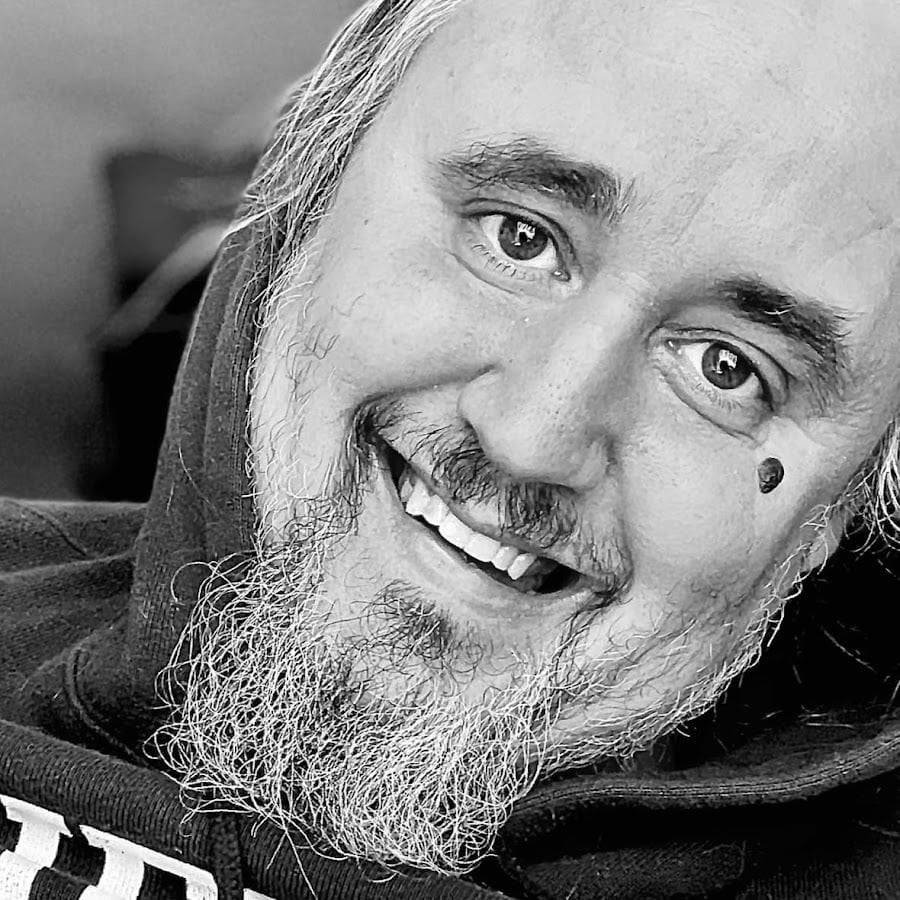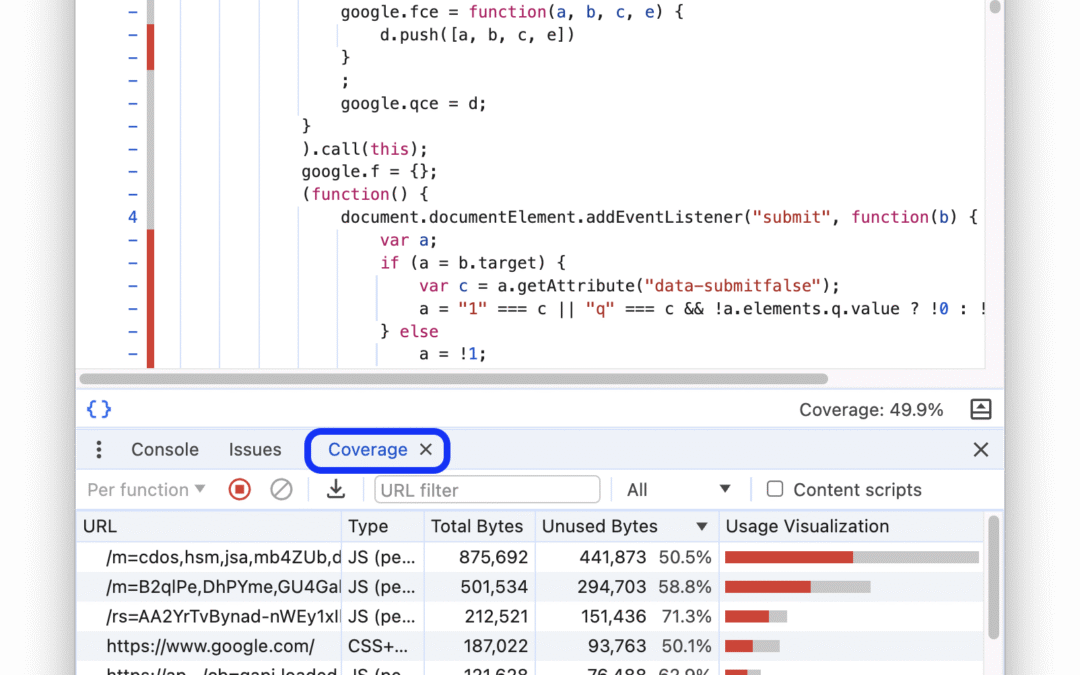All right, so the Coverage panel is basically your website’s tattletale, it points out every line of JavaScript and CSS that’s just sitting there doing nothing while slowing down your page. You know that feeling when your site takes forever to load and you start wondering if your router just gave up? Yeah, a lot of that comes from dragging around extra code you don’t even need.
Why You Should Care
Now, let’s be honest. Most of us web folks (or tinkerers who’ve been “learning as we go” for 10 years) have slapped on some big, shiny framework like Bootstrap because it looks nice and saves time. You grab one button style from Bootstrap and, bam, you’ve just imported the entire wardrobe when all you needed was a clean shirt. The browser’s now hauling around all the CSS for modals, navbars, carousels, and whatever else you’re not using.
...
<head>
...
<link rel="stylesheet"
href="https://stackpath.bootstrapcdn.com/bootstrap/4.3.1/css/bootstrap.min.css"
integrity="sha384-ggOyR0iXCbMQv3Xipma34MD+dH/1fQ784/j6cY/iJTQUOhcWr7x9JvoRxT2MZw1T"
crossorigin="anonymous">
...
</head>
...That’s like paying for an all-you-can-eat buffet when you’re just there for fries.
And the problems? Pretty obvious:
- Slower page loads. All that extra code gets in the way like a guy blocking the grocery aisle with his cart.
- Mobile data drain. If someone’s loading your site on 4G, congrats, you just cost them part of their data plan.
What the Coverage Panel Does
The Coverage panel in Chrome DevTools is basically a report card for your site’s CSS and JavaScript. It tells you how much of your code is actually doing something and how much is just sitting there, eating up bytes and contributing nothing.
You’ll get to see total file size, how many bytes are used, and how many are wasted. It even color-codes it, red for unused, gray for used, so you can spot lazy lines of code faster than your boss spots you scrolling Reddit.
How to Open It
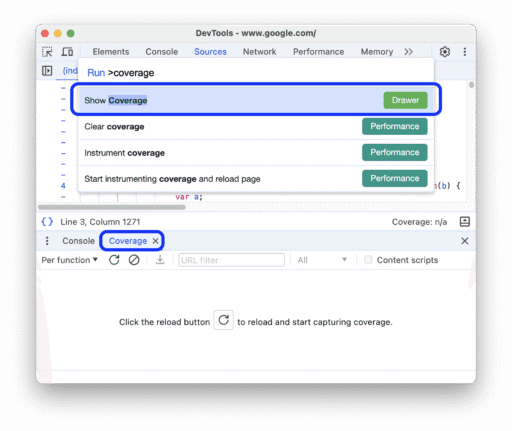
All right, here’s the quick route:
- Pop open DevTools. (Right-click and hit “Inspect,” or press
Ctrl + Shift + Iif you like shortcuts.) - Open the Command Menu (
Ctrl + Shift + P). - Type “coverage” and select Show Coverage.
- Hit Enter, and boom(!), you’re in the Coverage panel.
Or if you like menus more than typing, hit the three dots in the corner, go to More Tools, and pick Coverage from the list.
Recording Coverage
Now, this is where the magic happens.
At the top of the Coverage panel, there’s a little drop-down to set your “coverage scope.” You can choose to track code per function or per block. Doesn’t matter too much if you’re just poking around, but the nerdier you get, the more that’ll matter.
Then, hit the little refresh-looking button. Chrome will reload your page and start recording what code gets used while the page loads and while you mess around with it.
When you’re done, click the stop button, and Chrome shows you the results. It’s like getting your cholesterol numbers… scary at first, but useful if you actually plan to fix something.
Reading the Report
You’ll see a table with:
- URL: where the code lives.
- Type: CSS or JavaScript.
- Total Bytes: how big the file is.
- Unused Bytes: how much of that’s collecting dust.
- A nice little bar: red for unused, gray for used.
Click any row and you’ll get a line-by-line breakdown in the Sources panel. Unused lines are marked red. It’s a bit like a teacher’s red pen, except you’re grading yourself.
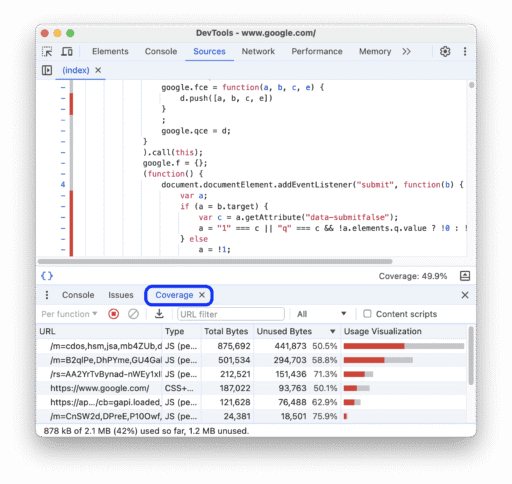
You can filter by URL, choose to only see CSS or JS, or even include Chrome extension scripts if you really want to see the whole mess.
And if you’re the kind of person who loves spreadsheets, there’s an Export coverage button that lets you download your report. Go wild.
A Word of Caution
Now, finding unused code is easy. Cleaning it up? Not so much. It’s like cleaning your garage, knowing what’s junk is simple, but deciding what you might need someday is where it gets tricky.
Refactoring your codebase so each page only loads what it needs depends on how your site’s built. Some frameworks make it simple. Others make you wish you’d gone into carpentry instead.
So yeah, the Coverage panel won’t magically fix your slow site, but it’s the flashlight that helps you find the problem. It shows you where your code’s being lazy so you can tighten things up. Do it right, and your pages load faster, your users stay happier, and your mobile visitors won’t curse your name for eating their data.
Now go clean up that CSS like it owes you money.
I got this information Google’s documentation about Coverage in the Chrome DevTools. You know you NEED to read my article on to how to Optimize Content for Chrome’s AI… this is a complete break down ow how Chrome’s embedding system works.